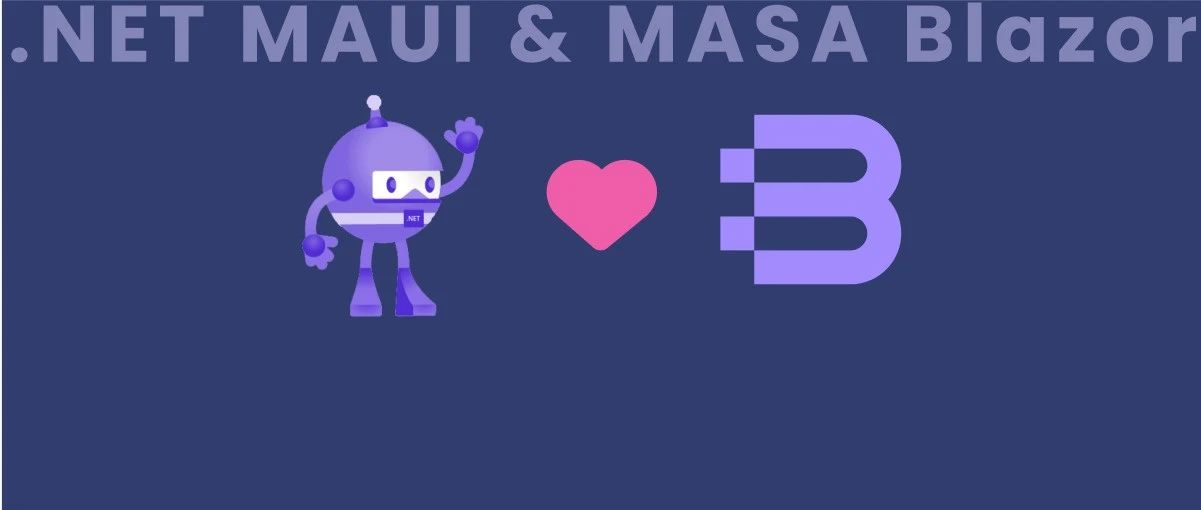背景
MAUI的出现,赋予了广大Net开发者开发多平台应用的能力,MAUI 是Xamarin.Forms演变而来,但是相比Xamarin性能更好,可扩展性更强,结构更简单。但是MAUI对于平台相关的实现并不完整。所以MASA团队开展了一个实验性项目,意在对微软MAUI的补充和扩展
项目地址**https://github.com/BlazorComponent/MASA.Blazor/tree/feature/Maui/src/Masa.Blazor.Maui.Plugin**
每个功能都有单独的demo演示项目,考虑到app安装文件体积(虽然MAUI已经集成裁剪功能,但是该功能对于代码本身有影响),届时每一个功能都会以单独的nuget包的形式提供,方便测试,现在项目才刚刚开始,但是相信很快就会有可以交付的内容啦。
前言
本系列文章面向移动开发小白,从零开始进行平台相关功能开发,演示如何参考平台的官方文档使用MAUI技术来开发相应功能。
介绍
Apple 推送通知服务(Apple Push Notification service),简称 APNs。与之前Android使用个推不同,由于APNs国内可用,所以我们可以直接使用APNs来实现远程消息推送,不依赖其他第三方组件和服务。我们这里推送使用的是p8证书,p8证书相对p12证书来讲,更灵活,而且没有p12证书有效期1年的限制。
一、实现方式
一、申请p8证书
https://developer.apple.com/
1、登录开发者中心,点击右上角Account,找到Keys管理。
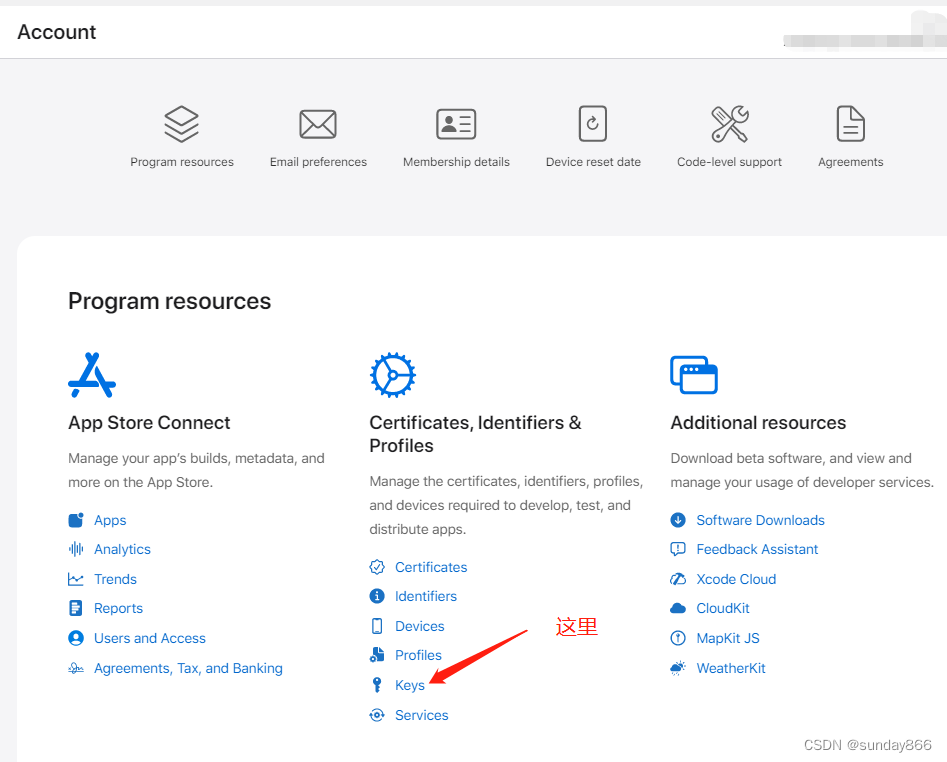
2、在顶部点击+号。
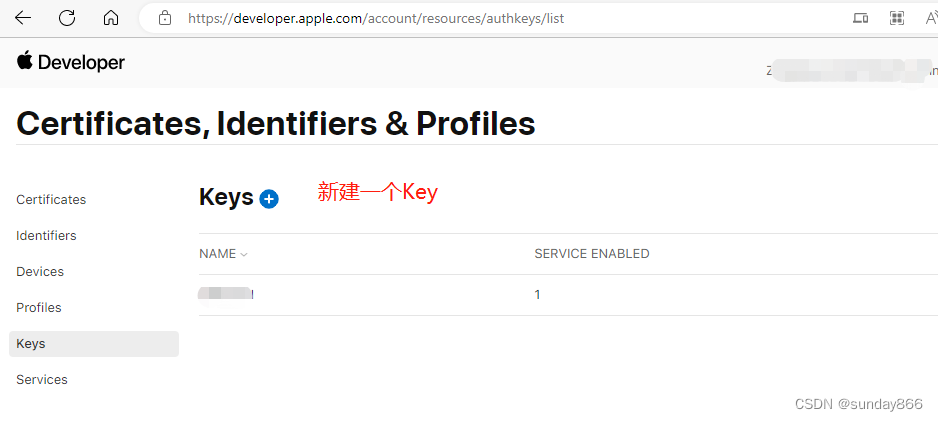
3、勾选APNs服务,并输入Key名称,下一步Continue。 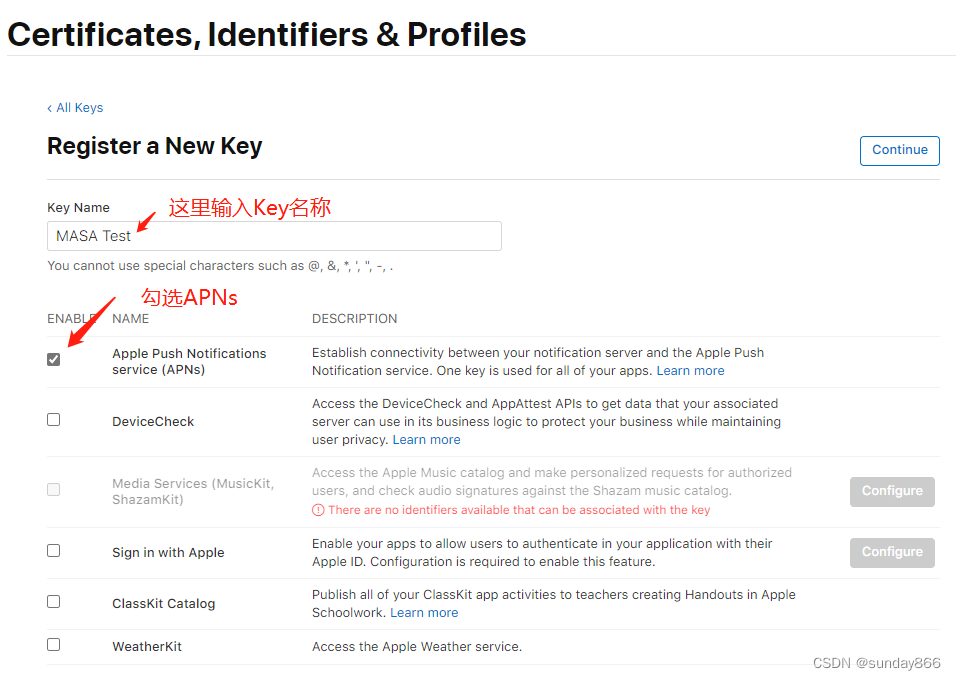
4、点击Register。
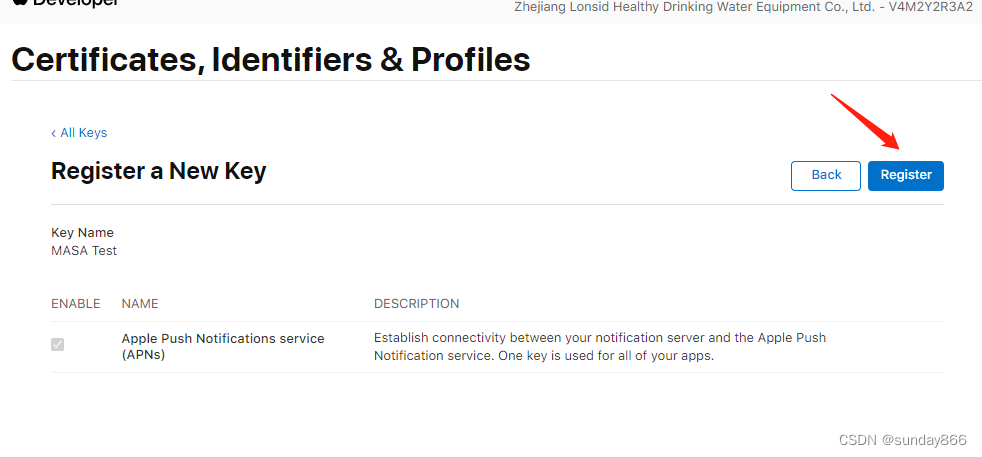
5、记录Key ID,并下载证书,得到AuthKey_xxxxxxxxxx.p8证书文件。 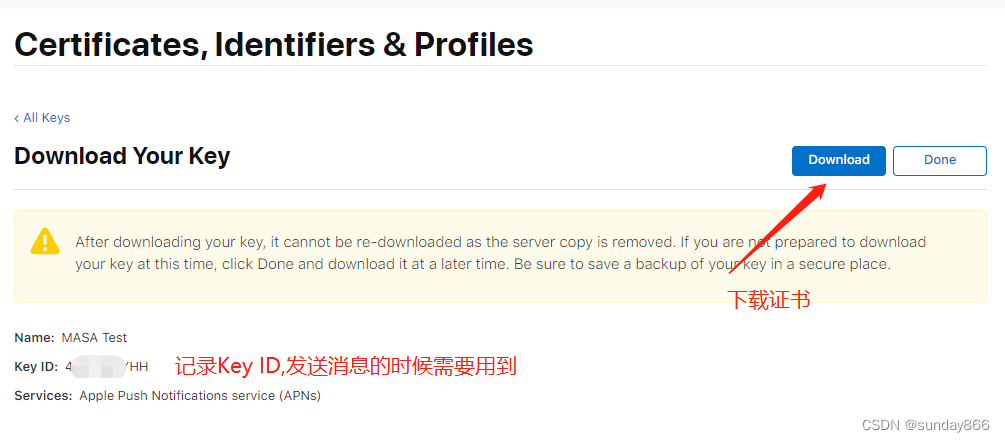
6、获取Team ID,Account界面点击Membership details 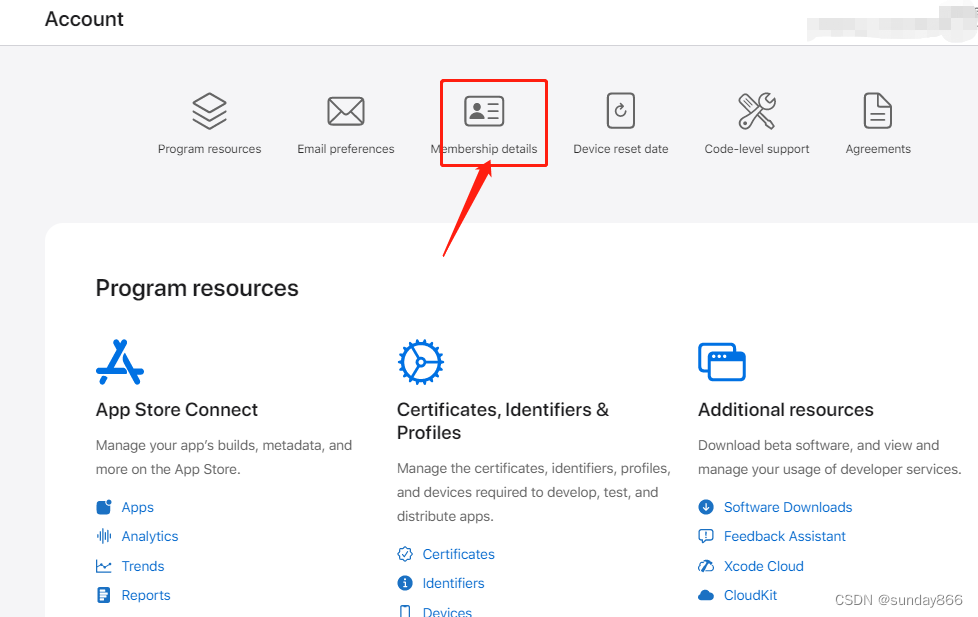
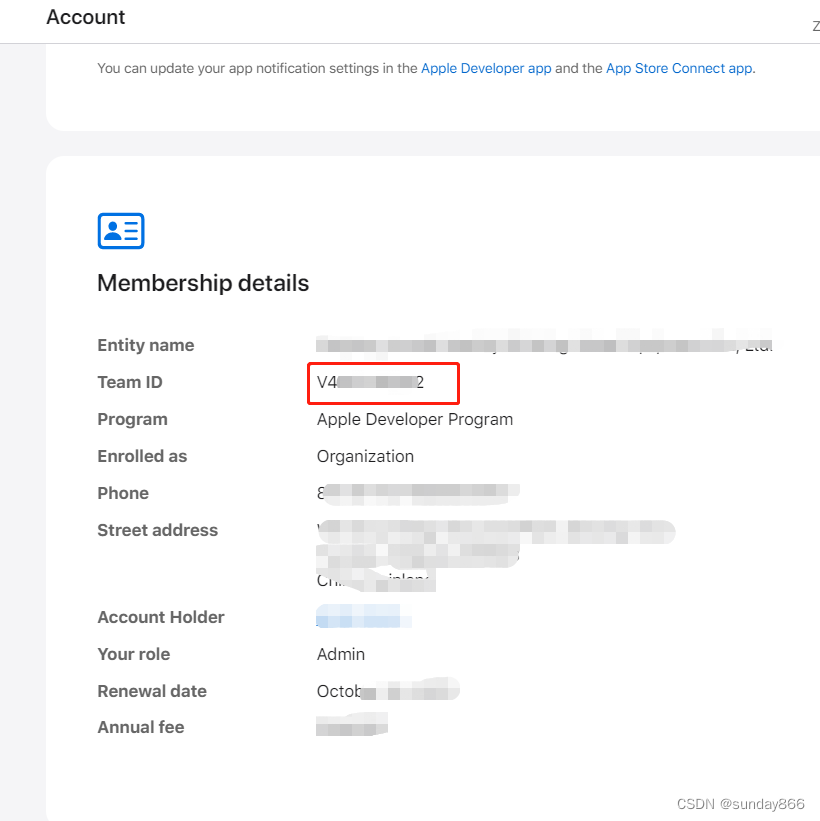
二、编写MAUI实现代码
参考官方文档:https://developer.apple.com/documentation/usernotifications/registering_your_app_with_apns
1、首先需要先开启App消息推送的能力
我们新建一个iOSPush 文件夹,并在文件夹下面新建MauiBlazor项目iOSPushSample (由于受打包长度影响,项目名称和文件夹名称,我这里尽量简短。路径长度超过255会导致编译时提示部分文件找不到。) 我们找到Platforms->iOS->Info.plist文件,双击用默认的iOS清单编辑器打开,勾选“启用后台模式”和“远程通知”。这项操作会在Info.plist文件中添加如下信息:
1
2
3
4
5
| <key>UIBackgroundModes</key>
<array>
<string>remote-notification</string>
</array>
|
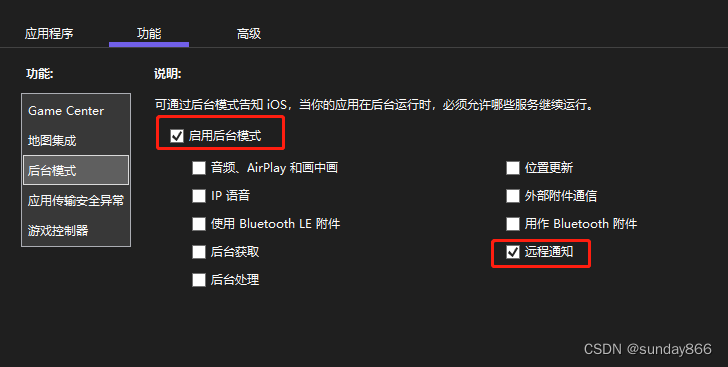
在开发环境,你需要以下的额外配置。
如果你的项目已经使用了Entitlements.plist文件,双击打开改文件,并勾选“推送通知”。 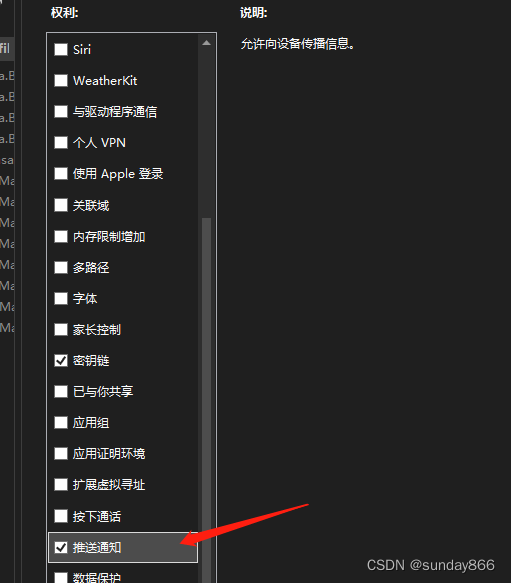
如果没有这个文件,那么新建这个文本文件,内容如下:
1
2
3
4
5
6
7
8
9
| <?xml version="1.0" encoding="UTF-8"?>
<!DOCTYPE plist PUBLIC "-//Apple//DTD PLIST 1.0//EN" "http://www.apple.com/DTDs/PropertyList-1.0.dtd">
<plist version="1.0">
<dict>
<key>aps-environment</key>
<string>development</string>
</dict>
</plist>
|
注意:这项配置的目的是在development环境支持推送,如果在项目发布的时候,MAUI不会自动清除,需要手动关闭或注释掉这项配置,否则会报错。
2、编写实现代码
参考文档 https://developer.apple.com/documentation/usernotifications/registering_your_app_with_apns
我们首先需要将App注册到APNs并获取唯一的device token。在iOS中需要调用UIApplication 中通过registerForRemoteNotifications() 方法,实现注册,如果注册成功,就可以在delegate的application(_:didRegisterForRemoteNotificationsWithDeviceToken:) 方法中获取device token。如果注册失败,会触发application(_:didFailToRegisterForRemoteNotificationsWithError:) 方法。
1
2
3
4
5
6
7
8
9
10
11
12
13
14
15
16
17
18
19
20
21
| Swift代码
func application(_ application: UIApplication,
didFinishLaunchingWithOptions launchOptions:
[UIApplicationLaunchOptionsKey: Any]?) -> Bool {
UIApplication.shared.registerForRemoteNotifications()
return true
}
func application(_ application: UIApplication,
didRegisterForRemoteNotificationsWithDeviceToken
deviceToken: Data) {
self.sendDeviceTokenToServer(data: deviceToken)
}
func application(_ application: UIApplication,
didFailToRegisterForRemoteNotificationsWithError
error: Error) {
}
|
我们开始编写代码
向APNs注册设备
首先在iOS->AppDelegate.cs 类中,重写FinishedLaunching 方法,在应用启动之后进行注册。
1
2
3
4
5
6
7
8
9
10
11
12
13
14
15
16
17
18
19
20
21
| [Register("AppDelegate")]
public class AppDelegate : MauiUIApplicationDelegate
{
protected override MauiApp CreateMauiApp() => MauiProgram.CreateMauiApp();
public override bool FinishedLaunching(UIApplication application, NSDictionary launchOptions)
{
UNUserNotificationCenter center = UNUserNotificationCenter.Current;
var options = UNAuthorizationOptions.Alert | UNAuthorizationOptions.Sound | UNAuthorizationOptions.CriticalAlert;
center.RequestAuthorization(options,
(bool success, NSError error) =>
{
}
);
UIApplication.SharedApplication.RegisterForRemoteNotifications();
return base.FinishedLaunching(application, launchOptions);
}
}
|
应用启动时应立即请求通知权限,方法是将以下代码添加到FinishedLaunchingAppDelegate 所需通知类型 (UNAuthorizationOptions) 的方法:
UNUserNotificationCenter 仅适用于 iOS 10+,但是考虑到基本没人用低于10的版本了,这里我们就不做版本检查了
用户可以批准应用的三个不同级别的通知请求: 横幅显示-Alert 。 声音警报-Sound 。 对应用图标进行错误设置-CriticalAlert。
请求权限结束后我们通过 UIApplication.SharedApplication.RegisterForRemoteNotifications(); 向APNs注册。 注册成功后我们通过application:didRegisterForRemoteNotificationsWithDeviceToken: 方法获取device token,但是由于这个方法是在UIApplication下,但是我们的AppDelegate是继承自 MauiUIApplicationDelegate ,默认没有这个方法,我们可以通过Export特性,导出我们需要的方法,继续在AppDelegate中添加
1
2
3
4
5
6
7
8
9
10
11
12
13
14
15
16
17
18
19
20
21
22
23
24
| [Export("application:didFailToRegisterForRemoteNotificationsWithError:")]
public void FailedToRegisterForRemoteNotifications(UIKit.UIApplication application, NSError error)
{
Console.WriteLine("FailedToRegisterForRemoteNotifications");
}
[Export("application:didRegisterForRemoteNotificationsWithDeviceToken:")]
public void RegisteredForRemoteNotifications(UIKit.UIApplication application,
Foundation.NSData deviceToken)
{
var token = ExtractToken(deviceToken);
Preferences.Default.Set("PushToken", token);
Console.WriteLine(token);
}
private string ExtractToken(NSData deviceToken)
{
if (deviceToken.Length == 0)
return null;
var result = new byte[deviceToken.Length];
System.Runtime.InteropServices.Marshal.Copy(deviceToken.Bytes, result, 0, (int)deviceToken.Length);
return BitConverter.ToString(result).Replace("-", "");
}
|
ExtractToken是将返回的deviceToken解析为推送可用的字符串。 我们通过Preferences.Default.Set将token存储起来,方便在登录等业务中使用。
接收远程推送
接收推送的消息是通过**application:didReceiveRemoteNotification:fetchCompletionHandler:**实现的
1
2
3
4
5
6
7
8
9
10
11
| [Export("application:didReceiveRemoteNotification:fetchCompletionHandler:")]
public void DidReceiveRemoteNotification(UIKit.UIApplication application, NSDictionary userInfo, Action<UIKit.UIBackgroundFetchResult> completionHandler)
{
foreach (var item in userInfo)
{
var alertMsg = ((NSDictionary)item.Value)["alert"];
Console.WriteLine($"alertMsg:{alertMsg}");
}
Console.WriteLine("DidReceiveRemoteNotification");
}
|
其实我们在方法内部不需要写任何代码,就可以实现基本的推送功能。但如果想处理推送过来的消息,可以通过NSDictionary类型userInfo中拿到。这里示例从alert中拿到具体的消息内容,并打印。
三、编写演示代码
我们修改Index.razor,通过点击按钮获取设备Token
1
2
3
4
5
6
7
8
9
10
11
12
13
| @page "/"
<button @onclick="GetDeviceToken">Get Device Token</button>
<text>@deviceToken</text>
@code
{
private string deviceToken { get; set; }
private void GetDeviceToken()
{
deviceToken= Preferences.Default.Get("PushToken",string.Empty);
}
}
|
四、服务端测试
我们可以通过个推的在线测试工具,配置好p8证书和其他参数。 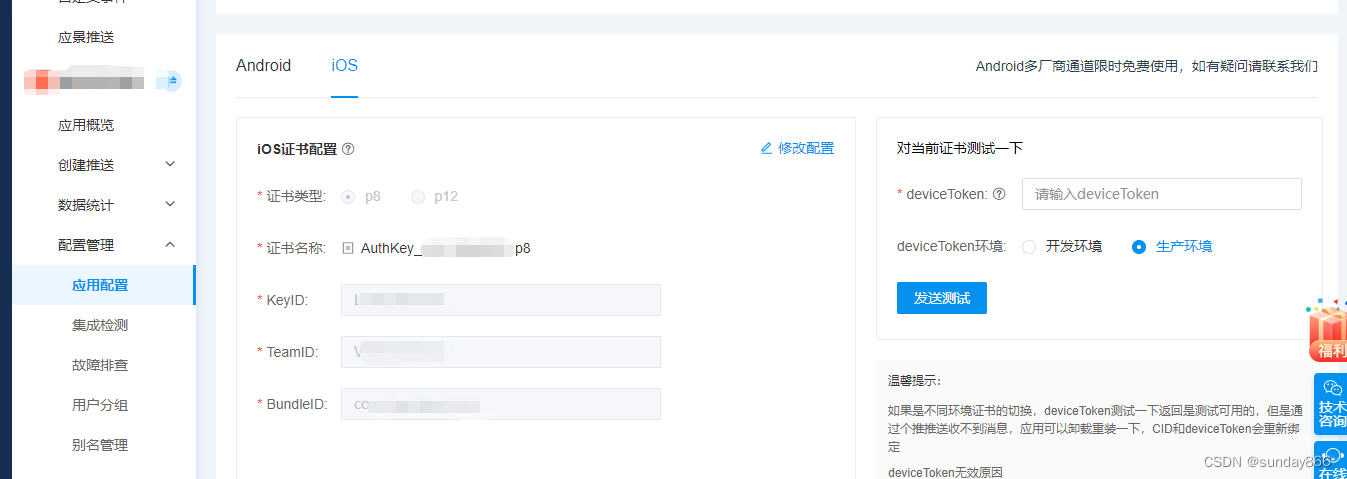 我这里写了一个命令行的测试程序,这里使用了第三方的PushNotifications.Server包
我这里写了一个命令行的测试程序,这里使用了第三方的PushNotifications.Server包
1
2
3
4
5
6
7
8
9
10
11
12
13
14
15
16
17
18
19
| using PushNotifications.Server.Apple;
Console.WriteLine("Hello, World!");
IApnsClient apnsClient = new ApnsClient(new ApnsJwtOptions
{
CertContent = "-----BEGIN PRIVATE KEY-----\r\nxxxxxxxxxxxxxxxxxxxxxxxxxxxxxxxxxxxxxxxxxxxxxxxxxxxxxxxxxxxxxxxxxxxxxxxxxxxxxxxxxxxxxxxxxxxxxxxxxxxxxxxxxxxxxxxxxxxxxxxxxxxxxxxxxxxxxxxxxxxxxxxxxxxxxxxxxxxxxx\r\n-----END PRIVATE KEY-----",
KeyId = "LUxxxxxxxx",
TeamId = "V4xxxxxxxx",
BundleId = "com.iOSPush.Sample",
UseSandbox = true
});
var apnsRequest = new ApnsRequest(ApplePushType.Alert)
.AddToken("47006118F8xxxxxxxxxxxxxxxxxxxxxxxxxxxxxxxxxxxxxxxxxxxxxxxxxxxxxx")
.AddSound()
.AddAlert("MASA", $"Message @ {DateTime.Now}", $"Message @ {DateTime.Now}");
var apnsResponse = await apnsClient.SendAsync(apnsRequest);
Console.ReadKey();
|
五、演示效果
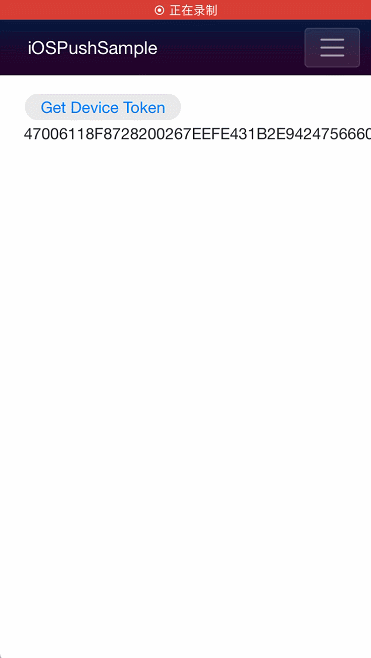
可以看出,应用打开的状态不会收到推送,后台运行或者划掉关闭都可以收到通知。
如果你对我们的 MASA Framework 感兴趣,无论是代码贡献、使用、提 Issue,欢迎联系我们
WeChat:MasaStackTechOps
QQ:7424099
我这里写了一个命令行的测试程序,这里使用了第三方的PushNotifications.Server包